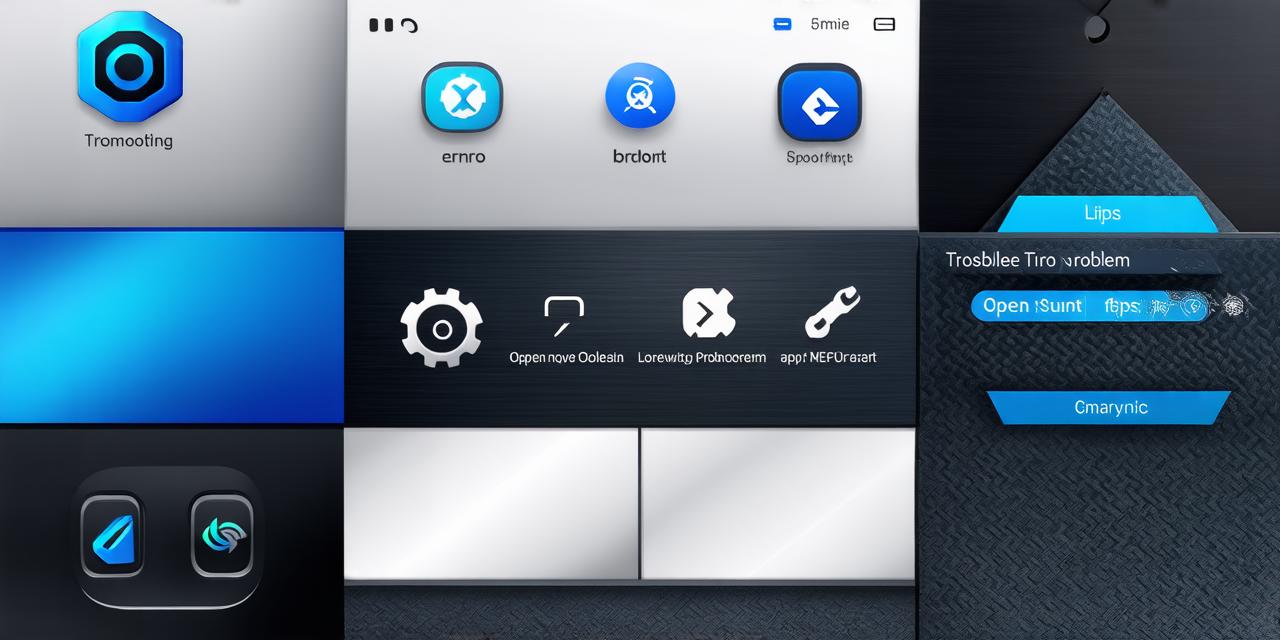Troubleshooting Tips for When Your App Won’t Open
Network Issues
One of the most common reasons why an app won’t open is due to network issues. If your app relies on internet connectivity to function, users may experience issues if there’s a problem with their Wi-Fi or cellular connection. Here are some tips to help you troubleshoot network issues:
- Check the user’s network settings to ensure that they have a stable connection and that they’re not experiencing any interruptions.
- Test the app on other devices to see if there are any issues with the device itself or if it’s just an issue with the app.
- If the app is only available for a certain region, make sure that the user is in a location where the app should be available.
- If the app is known to have network issues, consider implementing a fallback plan such as offline mode or a different server to reduce the load on the network and improve performance.
Device Errors
Another common reason why an app won’t open is due to device errors. This could be anything from a corrupted cache to a faulty operating system. Here are some tips to help you troubleshoot device errors:
- If the app is crashing immediately after opening, try clearing the cache by going to the settings and selecting “Apps” or “Application Manager”. From there, select the app and choose “Clear Cache” or “Clear Data”.
- Check for any updates available for the operating system or any necessary apps. Outdated software can cause compatibility issues that prevent apps from functioning properly.
- If the app is still not opening, consider uninstalling it and reinstalling it. This will clear out any corrupted files and give you a fresh start.
- If the app is known to have device errors, consider implementing a fallback plan such as optimizing the app’s code or changing the server to reduce the load on the device and improve performance.
Security Issues
Another reason why an app won’t open could be due to security issues. This could be anything from malware to incorrect login credentials. Here are some tips to help you troubleshoot security issues:
- Check for any malware on the device by running a virus scan. Malware can cause apps to crash or prevent them from opening altogether.
- If the app requires login credentials, make sure that they are correct and have not expired. Incorrect login credentials can prevent users from accessing the app.
- If the app is known to have security issues, consider implementing two-factor authentication or other security measures to protect user data and improve the overall security of the app.
Case Studies
One great way to illustrate how these troubleshooting tips can be applied in real life is through case studies. For example, let’s say a popular food delivery app called “Foodie” was having issues with network connectivity and crashes on some devices. Here’s how Foodie could have used the troubleshooting tips we discussed earlier:
- The development team at Foodie could check the user’s network settings to ensure that they had a stable connection and were not experiencing any interruptions.
- They might also test the app on other devices to see if there were any issues with the device itself or if it was just an issue with the app.